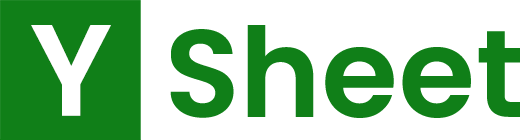Excel has been a popular spreadsheet software since the dawn of computers. While most users out there are privy to Excel and know what they are doing, the following article is for beginners who are only now familiarizing themselves with this wonderful software. Hence, the article will address the various method one can create an Excel Spreadsheet, be it a basic blank worksheet or using Excel templates. Keep on scrolling to learn more about Excel Spreadsheets.
What is an Excel Spreadsheet?
A spreadsheet is a digital file that contains cells horizontally and vertically, and it can help users in arranging, managing, sorting, and calculating data. The horizontal cells are in rows, while the vertical ones are in Columns. Similarly, these cells can carry both numeric and alphabetical data (or a combination of both). And the Spreadsheet then allows these numbers and alphabets to be a part of formulas, functions, or references to better handle data itself accordingly.
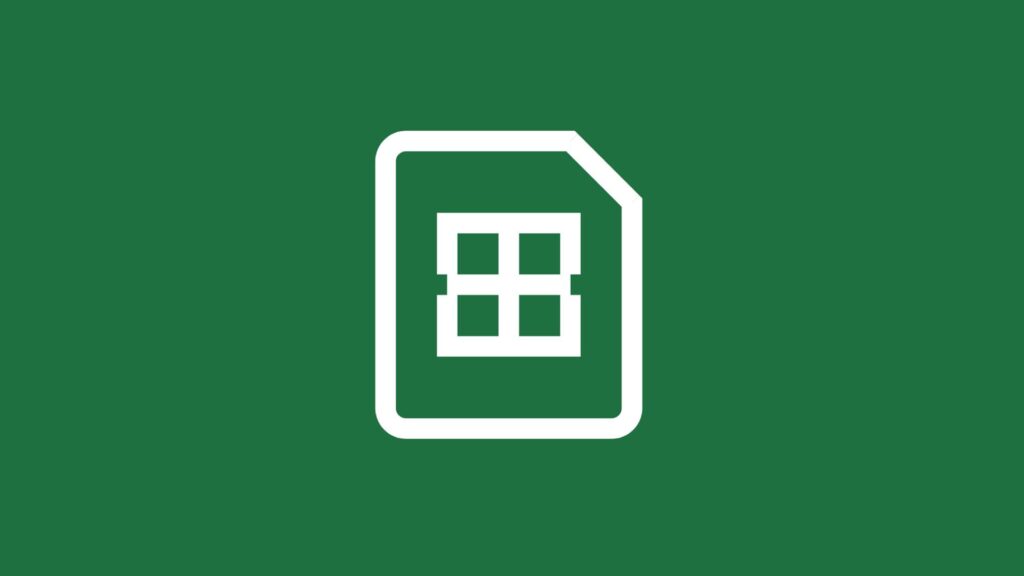
Rows have numeric denotations while Columns are represented by alphabets. As a result, the combination of both can easily point out the location of a cell on the grid, such as a5 or n75.
Spreadsheets, although commonly used for financial purposes, calculation, and organizing data; are truly versatile and can vary accordingly. The next part of the article will highlight the common features of a Spreadsheet that make it so popular.
Common spreadsheet features:
A Spreadsheet is more than filling data into rows and columns. As a general rule of thumb, they do tend to provide powerful mathematical applications and aid data scientists in, well, data analysis and visualization. Furthermore, they can easily enable an apt user to perform advanced arithmetic. As such, they are welcome in enough most financial industries that have to do with any mathematical modeling.
On the same note, Spreadsheets are well-suited for data handling. It has all the necessary tools to aid in any data-related venture. As we already mentioned above, Spreadsheets can handle data analysis, presentation, and even visualization, solely based on their native tools and features.
Given below are a few salient, yet more on-the-nose features of a Spreadsheet that are visible to even a first-time user but, at the same time, powerful enough to make the software versatile.
Cell formatting
The very first feature to take notice of; is the ability of a Spreadsheet to allow the formatting of individual cells. From giving them accounting connotation to formatting them to show dates and times, cells are fully customizable as per user need. Not only that, but you can also dictate a cell’s background, color, border, and dimensions. All in all, it makes for an intriguing experience.
Formulas
Next up on the list is the feature that makes Spreadsheets so popular. Users can easily create and apply formulas to any cell and use the sheet to perform basic to complex calculations. Moreover, the software also has a library of pre-built formulas that can get used on the go. And lastly, these formulas can also automate some of the processes if applied correctly.
Pivot tables
And then, there are pivot tables that are too crucial when dealing with a large amount of raw data. Users can organize, sort, process, or simply present data at a single place, based on hundreds of pages of worksheets, all because of pivot tables.
Creating an Excel Spreadsheet
This brings us to the actual meat of the issue: creating Excel Spreadsheets. Although it is not a begrudging experience, we will list out a few scenarios for beginners who can benefit from learning how to go about using Excel initially.
A blank Spreadsheet
First up is creating a blank Spreadsheet for Excel. All you have to do is:
- Go to your Windows Start Menu or if you are using a Mac device, go to the Application folder.
- Then, click on MS Excel.
- Once the software gets loaded, click on the Blank Workbook button to create a spreadsheet.
- This spreadsheet will only have rows and columns and no formatting. And you can use it as you see fit.
Using Templates
MS Excel also offers pre-built templates to work with. These templates come with pre-formatted cells, sufficient headers, and customized rows and columns. And mostly they are attuned to different scenarios. Such as you get templates for inventory management, stock tracking, monthly budget, etc. You can also download exotic templates from the internet and use them with Excel. All you need to do is:
- Launch Excel.
- Then, under the New tab, click on the “Search for Online Templates” search bar.
- Enter the name of the template or describe it.
- Hit enter and wait for the results.
- Afterward, click on any of the templates to start working.
Inserting a new worksheet in an existing Spreadsheet
Then again, you can always insert a new worksheet in a pre-existing spreadsheet. Multiple spreadsheets together make a workbook. Hence, spreadsheets when you add a new worksheet, you are essentially making a complex spreadsheet workbook.
- Open Excel and create a new worksheet.
- Then go to the bottom and right-click on the sheet name.
- Now click on Insert and choose Worksheet.
- And you’re done.